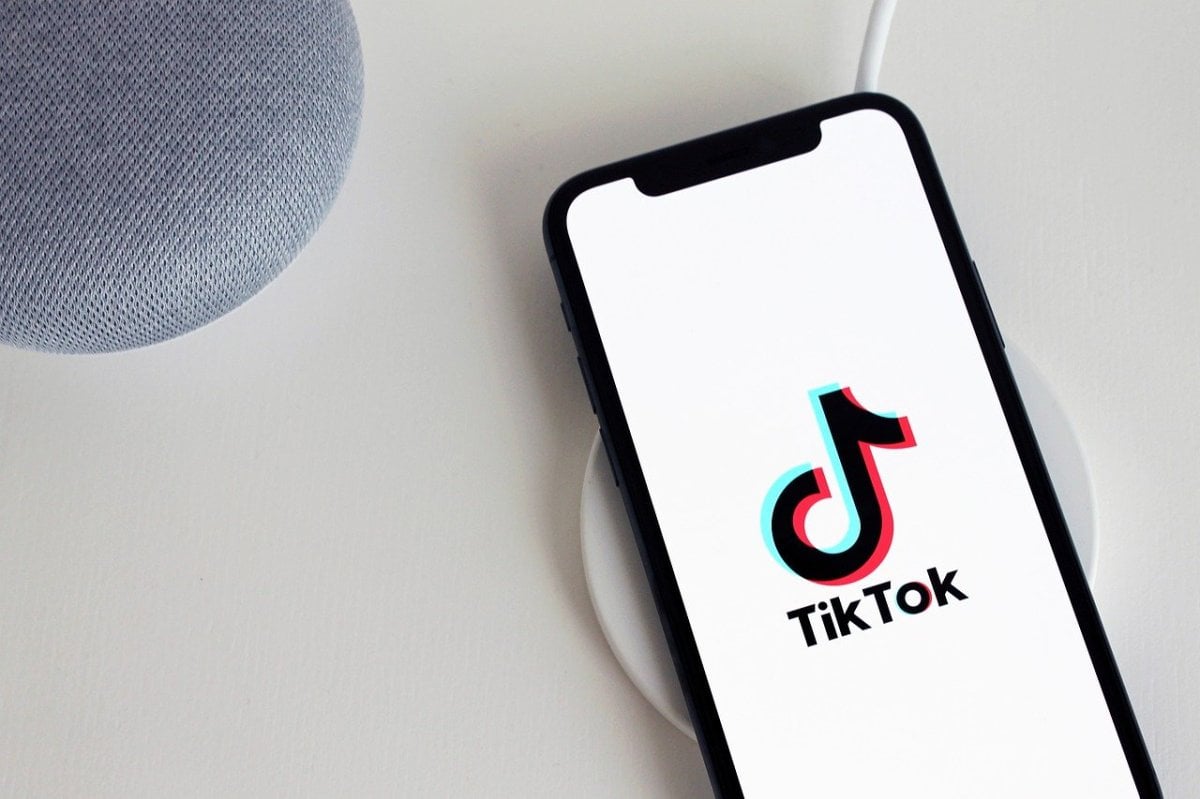Filters are an essential part of the online media platform experience. They allow you to take your videos and images and change their look and aesthetic. From simple filters that make videos look more vibrant and eye-catching to ones that recreate other media formats, there really is a filter for every need.
But what do you do if you want to remove filters on TikTok?
Why are people talking about removing TikTok filters?
The idea of removing filters from a TikTok video has been going viral across several platforms in the last few weeks. This has stemmed from the popularity of the Rotoscope and Red Silhouette filters, both of which turn the user into a silhouette of some form.
The popularity of these filters has caused many sites to post that they know methods to remove the filter from other people’s videos, allowing you to see the original video before the filter was added, which could reveal something the video’s creator didn’t want you to see.
Can you remove TikTok filters from another user’s video?
You cannot remove the filter from other peoples’ videos. Once the video is posted on the site, the filter is effectively baked into the file, making it impossible to remove. In the same way, you can’t delete a visual effect from a movie or TV show.
Unfortunately, the internet is awash with links and videos suggesting that they can do this. However, these videos and articles tend to be incorrect or feature falsified results. Others are simply scams trying to get you to download another app or program that could harm your computer or steal your data.
Can you remove TikTok filters from your video?
While making a TikTok video, you might accidentally apply the wrong filter or decide that a filter doesn’t work with the video you’re editing. Thankfully, there are ways to remove a filter from your own TikTok video, and the exact method will depend on how your video is stored.
If the video is stored in your drafts folder, you simply have to tap on the “me” option at the bottom right of the screen. Then go into your drafts and select the video you wish to edit. When the video is open, hit the back button at the top of the screen to return to the video editor. Then tap Effects at the bottom left corner of the screen. You should then see a small backward-facing arrow on the right of the screen. Tap this to remove the filters you’ve added to the video. Once this is done, tap the Next button. Then, when you reach the effects menu, tap “None” and save the changes to have the draft video without the filters.
If you’ve recorded a video using a filter but haven’t posted it, you can still remove the filter. Once you’ve recorded the video, go to the Filters tab, and select Portrait. Then choose Normal to have a video without filters.
You can also record a video without any filters at all. To do this, launch TikTok, and on the video screen, select filters. Then go to Portrait and select the Normal option. Then press the Effects button and tap None. Next, go to the Beautify option and set all of its values to zero. Then go to the Makeup tab and put all those values to zero. This will allow you to record a video with no filters or alterations.