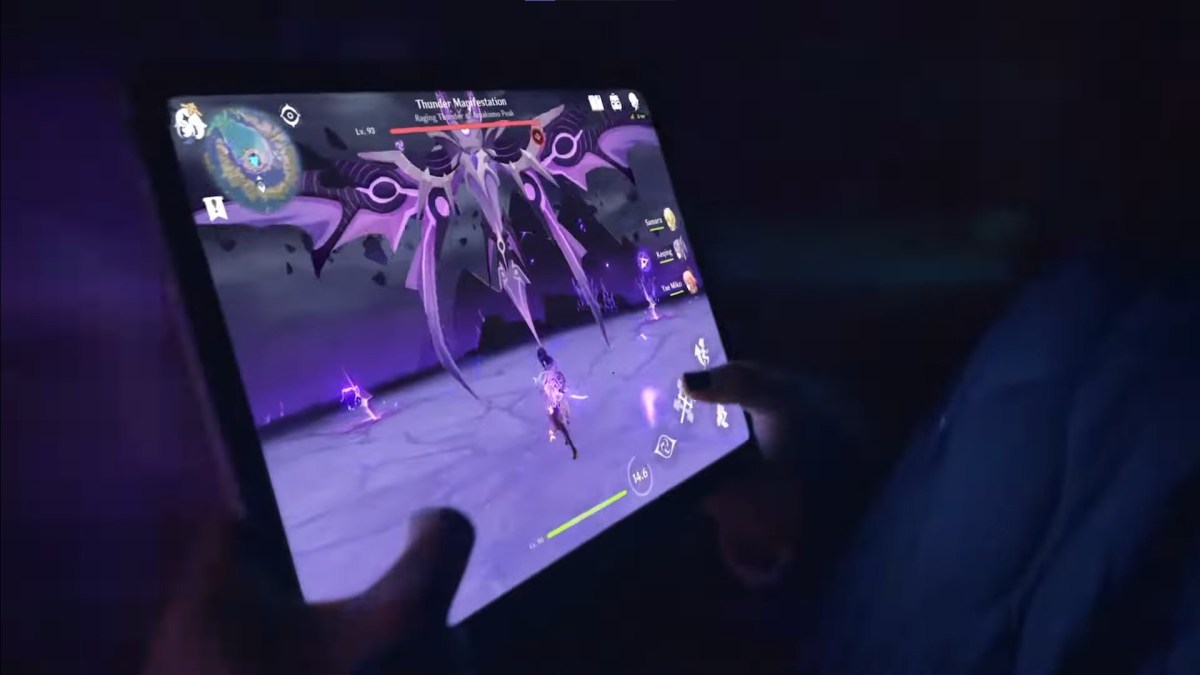Following some outages with some of Apple‘s major digital products Monday — such as the App Store being down — some may wonder what steps to take to both identify the problem and take any measures toward restoring functionality.
A large number of Apple services experienced outages Monday, some of which may be ongoing, including Apple Music, Apple Maps, iCloud, the App Store itself, iMessage, and Apple TV, The Verge reports.
Checking if Apple’s servers are down
One of the first, most basic steps you can take in a situation where an app is not working, is to check to see if any of Apple’s servers are down. That way, you know the problem may not be specific to you.
Luckily, Apple has a dedicated page — called System Status — noting any outages currently happening. For instance, as of press time, the App Store has a red triangle, indicating there’s an outage. But other apps, such as Apple Cash, have a green circle, indicating they are working. If an outage is currently happening, the best course of action may be to wait things out until the red symbol flips to green.
Downdetector, a third party website, is another reliable resource you can use. They even break down the frequency with which outages are detected in a graph.
This is normally the part of the article where we point our readers to a company’s official support Twitter page for the latest updates. However, it is notable that the official Twitter @AppleSupport account has not posted any updates about Monday’s outages.
Troubleshooting the App Store app itself
Let’s say you’re in a situation where there are no documented outages, and yet you’re still having trouble using the App Store, or another app. There are still steps you can take to restore functionality.
- According to Apple’s website, the first step is to check the aforementioned System Status page.
- After that, ensure your device is actually connected to the internet. You can check this by opening a web browser and seeing if a website can even load in the first place.
- Next, you’ll want to update the operating system of your device if there are any available.
- Double check that the device’s date and time are correct in the Settings app. If the date and time is not correct, update them or set it to update automatically.
- If you still can’t connect, contact Apple’s Support page.
The above steps are applicable when you see any of the below error messages showing up:
- “Cannot connect to the iTunes Store. An unknown error has occurred.”
- “We could not complete your iTunes Store request. The iTunes Store is temporarily unavailable. Please try again later.”
- “Could not connect to the iTunes Store. Make sure your network connection is active and try again.”
- “We could not complete your iTunes Store request. The network connection could not be established. There was an error in the iTunes Store. Please try again later.”
Monday’s outage likely won’t be the first time something like this happens, so remember that you can always return to this page if it happens again. If you’re curious about all the ins and outs of Monday’s outage, check out this article.