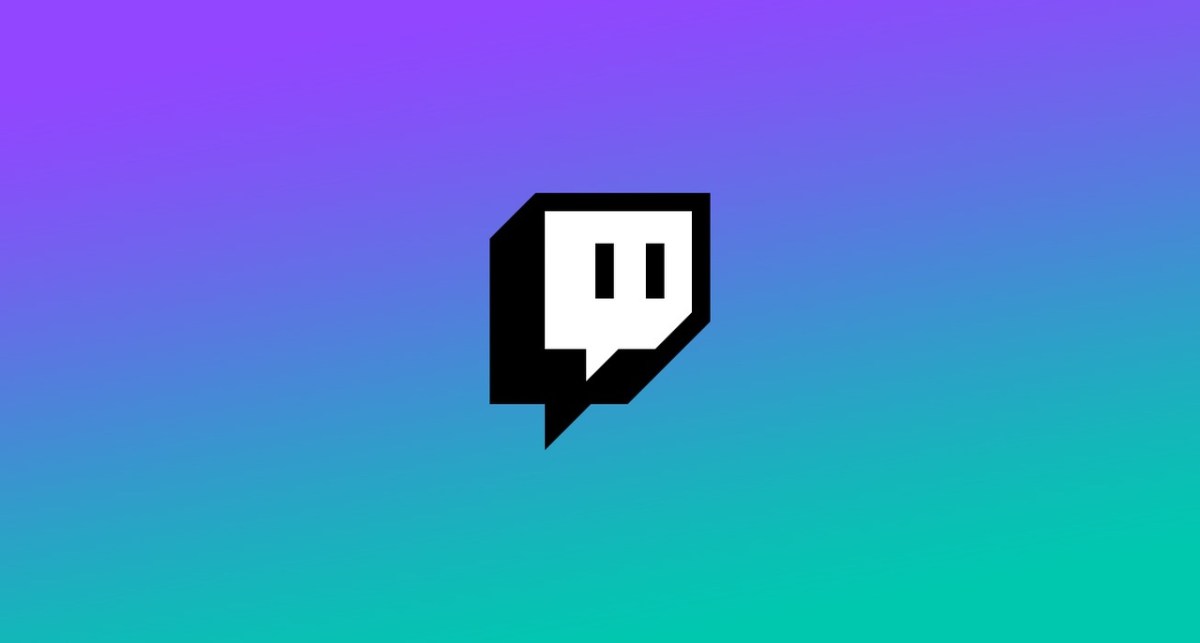The rapidly approaching end of the year means it is the perfect time to reflect on what you’ve spent the previous 12 months doing. Thankfully, many online platforms are embracing the curated, social-media-friendly end-of-year retrospective, letting users remind themselves of what media has shaped their year.
While Spotify’s Wrapped is the most famous example of this trend, it is far from the only one. Live-streaming platform Twitch also offers a yearly retrospective, showing users which creators they’ve watched the most. Here is how you can find your 2022 Twitch recap.
How to view Twitch Recap 2022
Viewing your 2022 Twitch recap is easier than ever as Twitch has provided several different ways to find and view your year-end stats, making this a step up from previous years, where this feature has been harder to find. Earlier today, Twitch posted a tweet containing a link. If you click this link, you’ll be taken directly to your 2022 recap.
You don’t need to go via Twitter, you can also reach the site through your browser. All you need to do is enter Twitch.tv/recaps/annual into your browser to be taken directly to the recap page.
Also, if you log into Twitch, you’ll see a banner at the bottom of the screen. This banner says: “The Twitch Recap is here! See and share everything we did together in 2022.” At the far right of this banner, you’ll find a button labeled “Show Me.” If you click this, you’ll be taken to the correct page.
Depending on your notification settings, Twitch may also have sent a message to your Twitch notification inbox. This notification, like the previously mentioned banner, will take you directly to the stats if you click on it.
Once you arrive on the Recap 2022 page, you’ll see two buttons at the top, each of which will show you different statistics. The community tab will show you stats for the whole of Twitch, including the year’s total view time across all accounts and a rundown of the year’s most-used emojis.
The viewer button shows your personal Twitch stats. This will include your watch time, how many channel points you gathered up, and your top streamers. If you scroll to the bottom of this page, you’ll find a button labeled “Download to share.” If you click this, you’ll download a social-media-friendly graphic showing all of the previous stats. You can then post this image on your social platform of choice.